
5 Simple Ways To Boost Your PC Without Upgrading
Updated onShare
Share this article
Recently, my friends and I met at a café for coffee, and some mentioned their laptops were slowing down and needed upgrading. When I checked them out, I noticed something that inspired me to write this blog.

When your computer slows down, it doesn’t necessarily mean it needs an upgrade or is outdated. But, I totally understand how frustrating it can be to wait for a program to load or a file to open before you can start doing your thing.
Most of the time, a few simple tweaks, nothing too technical, can improve the performance of your computer before you consider an expensive upgrade. These small changes can make a big difference in how smoothly your device runs.
In this blog, I am going to share five tips that have worked wonders for me, my friends and can do the same for you.
Why do this instead of upgrading?
Before spending on new hardware, it’s smart to check your computer’s performance and do some maintenance. Did you know 30% of slowdowns are caused by cluttered storage or outdated software? A quick cleanup or system update can often fix the problem and save you money.
Regular maintenance also extends your computer’s life, potentially lasting 5–8 years with proper care.
Instead of upgrading right away, a performance check might show your system just needs a little attention to run like new.
1. Declutter Your Files and Desktop
An overloaded desktop or hard drive can significantly slow your computer. Make sure to organize your files into folders, delete what you no longer need, and move large, rarely used files to an external drive or cloud storage.

For me, I personally make it a habit to sort my downloads folder weekly, and I’ve noticed a big difference coz I always download files and sometimes forget about them.
Additionally, keeping your desktop clear of excessive shortcuts can help speed up the system boot time. If you’re unsure where to start, tools like CCleaner can help you identify and clean up unnecessary files.
2. Manage Your Startup Programs
Sometimes, it feels like your computer takes forever to start up, and that can be so frustrating. This is usually caused by too many programs launching automatically at startup.
 Windows start up app manager.
Windows start up app manager.
It’s impractical because, when you turn on your computer, all you really need is for it to boot quickly—most other programs can be launched later.
To fix this, access your task manager (Ctrl + Shift + Esc on Windows or System Preferences on Mac) and disable unnecessary startup programs.
Here is a guide on how to disable unnecessary start up apps:
Manage Start Up Apps for Windows
A tutorial guide for on how to manage your start up apps for windows device.
Manage Start Up Apps for MacOS
A tutorial guide for on how to manage your start up apps for MAc OS.
Follow the steps from the video above, and you’ll see a noticeable improvement in your computer’s startup time. When I limited my startup programs to just the essentials, like antivirus software, video editing softwares, my computer booted up so much faster.
Just make sure to keep only the programs you absolutely need to run right when your computer starts.
3. Keep Software and OS Updated
Updates often include performance improvements and bug fixes that can make your computer run faster. Keeping your operating system and software up-to-date is one of the simplest ways to maintain your device’s speed and efficiency. It might feel like a hassle, but these updates are designed to make your system run smoother.

I used to ignore updates, thinking they weren’t a big deal, but I noticed a difference once I set my system to update automatically. My computer ran better, and I experienced fewer crashes. Plus, regular updates protect your device from security vulnerabilities, so it’s a win-win.
Here are three important reasons to prioritize updates:
- Performance Boost: Updates optimize your system and fix glitches, improving overall speed.
- Enhanced Security: They patch vulnerabilities, protecting your device from malware and cyber threats.
- New Features: Updates often include new tools and features to enhance your user experience.
Related Article: Top 5 Free AI Softwares That Makes Money
4. Uninstall Unused Programs
As we keep using our computers, we tend to accumulate software that we no longer use over time. These programs can take a significant amount of disc space in our computer and can slow its performance.

So, it’s a good idea to go through your installed programs and uninstall any software you don’t need. This simple step can free up resources and make your system run more efficiently.
I once had several video editing and graphic design programs installed from when I was learning graphic design. Most of them were just sitting there unused, taking up space.
After deleting the ones I no longer needed, my computer felt like it got a fresh start and ran noticeably faster.
One important note you should remember is just be careful not to delete anything essential for your operating system to function properly.
5. Run Regular Disk Cleanup and Defragmentation
Make it a habit to run Disk Cleanup and Defragmentation on your computer regularly. In case you don’t know, running regular disk cleanup and defragmentation is an easy way to keep your computer running smoothly.

Disk cleanup removes unnecessary files like temporary data, system cache, and files in your recycle bin, freeing up valuable space. While defragmentation, basically, organizes fragmented data, making it easier and faster for your computer to access files.
To do this;
On Windows, you can use built-in tools like “Disk Cleanup” and “Defragment and Optimize Drives.”
For MacOS, tools like “Optimize Storage” do the trick. I schedule these tasks monthly to ensure my computer stays optimized.
You don’t need to be a tech expert to perform this. It’s just a simple click-and-go process.
Whenever I run these tools on my computer, I will notice a significant change of performance. My computer responds faster, and tasks like opening files or running programs feel smoother.
Most operating systems have built-in tools for this, so it’s simple to do and makes a big impact on performance.
Wrap Up: Wrap Up: Decluttering Your Computer
By following these five simple tips, you can give your computer a significant speed boost without the need for expensive upgrades. From managing startup programs to running regular maintenance tasks, these small changes can make a big difference in how your device performs.
Best of all, they’re easy to do and won’t cost you a dime.
Instead of telling my friends to buy new hardware or upgrading their device, I told them to do these steps first. It worked and they were surprised at how much faster their device has improved with just a little attention.
Remember that a computer's performance is in your hands, and these simple tweaks can help keep it running like new for years.

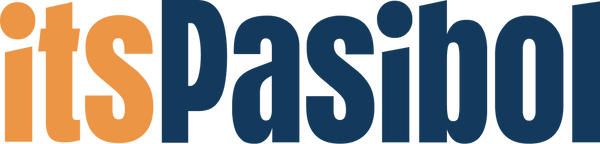
1 comment
Thanks for sharing this one. Never knew I can make mine work faster. Thamks