
How to Create Effective Ads on Facebook
Updated onShare
Share this article
Have you ever seen an ad on Facebook and wondered how you can create one yourself? Well, it’s not as difficult as it may seem!
Whether you're looking to grow your business, promote your website, or build brand awareness, Facebook ads are one of the most effective ways to reach your target audience.
In this blog, I’ll walk you through the entire process on how to create effective ads on facebook. From setting up your account to publishing your first campaign.
So, let’s get started.
What is Facebook Ad?
Facebook Ads are paid advertisements that appear on Facebook’s platform, including on the main feed, right column, stories, and even within Instagram and Messenger.

These ads are designed to help businesses achieve a variety of marketing goals — from increasing website traffic, generating leads, or driving online sales, to boosting brand awareness.
The beauty of Facebook Ads lies in its powerful targeting options, which allow you to deliver your ads to the right audience based on their behaviors, interests, and even geographic location.
Without further ado, let’s dive into the eight steps.
Step 1. Create A Facebook Page Account
The first step that we need to do is to create a Facebook Business Page. This page is where we can showcase your business products, promotions, and everything you want to tell your followers about your business.
To do that, on the top right of the screen, click on the widgets icons. Then a menu will show up. Then click on the ‘Page’ button.

After you click that, a Create A Page will show up on the screen. Make sure to enter the key information, such as the name of your page, its category of business, your website link and location.
It is crucial to fill out all relevant details because everytime your visitors go to your site, this information is what they will see.

Once your page is created, don't forget to upload a high-quality profile picture and cover photo that represents your brand.
These images are the first impression your visitors will see on your page, so choose visuals that are clear, visually appealing, and align with your identity.
Step 2. Create Your First FB Page Post
After creating your profile, the next thing we need to do is to create our first Post. This post is going to be the product in our business that we need to promote using the Facebook Page Ad.
To create a Facebook Page post, go to your Facebook Page and create a new post.
In your new post, be sure to include high-quality media, such as images or short videos, to make it visually engaging.

Also, write a clear and relevant description, as this will be the main text your visitors see in the ad, giving them context and encouraging interaction.
Once you've added the information, publish the post on your page, we can move on to the next step.
Step 3. Set Ad Goals
To create a new ad, go click on your profile image on the top right corner. Then click on the ‘Create Ads’ button.

After that, you will be directed to a ‘Create New Ad’ screen.
Don’t get overwhelmed by what you will see. We are going to break them down one by one. To begin with, start by setting your ad goals.

Facebook offers various ad goals to choose from, such as increasing page likes, getting more messages, driving calls, or boosting page visits.
The option you select depends on your objectives. It's important to have a clear goal in mind for your ad so you can tailor it to achieve the results you want.
Facebook offers a variety of ad goals, such as increasing page likes, generating more messages, driving calls, or boosting page visits. Alternatively, you can select the "Automatic" option, allowing Facebook to optimize your ad and handle the targeting for you.
Step 4. Select Post For Your Ad
After selecting your goal, we can now select the post we did earlier as our ad content. To do that, click on the ‘Use A Post’ button on the top right corner of the tab.

A "Browse Post" tab will pop up, displaying the post you created earlier. From there, you can select it as the content for your ad.

Next, choose the button you want to display in the ad. For example, if you select the "Call Now" button, you'll need to provide a phone number for users to call when they click it.
The choice is entirely yours. Facebook offers several options for your ad's call-to-action button. Browse through the available options to find the one that best suits your goals, and then apply it to your ad.
Step 5. Use Advantage+ Creative
Advantage+ creative in Meta Ads Manager basically optimizes your images and videos for better engagement based on your audience and ad placement.

These adjustments enhance your ad's performance while keeping the core message intact.
By default, this is turned on so we can move on to the next step.
Step 6. Special Ad Category
Special Ad Categories apply to ads that have specific requirements such as: Authorization and “Paid for by” disclaimers for ads about social issues, elections or politics.

If your ads don't meet these requirements, you can skip this step. However, if they do, you can enable it and provide all the necessary information.
Step 7. Create Your Target Audience
This section allows you to define who should see your ad, including options like age range, demographics, and location. There are many choices available to help you target the right audience.

Facebook has set a presetup on your targeted audience base on your profile location, and age range. But you want to adjust this, you can click on the "Create New" button to customize your audience.
Facebook automatically sets a default audience based on your profile's location and age range.
However, if you want to adjust this, you can click the "Create New" button to customize your audience.
Here, you can choose your audience's gender, location, and other factors. You can also refine your targeting based on demographics, education, interests, and behaviors.
This helps narrow your audience and ensures your ad reaches the right people.
Step 8. Ad Duration
In this section, Facebook lets you set a budget for your ad. While Facebook recommends running continuous ad campaigns, I typically set mine for a specific duration, like 7 days.
This allows you to see how your audience responds and evaluate if your campaign is effective.

If the ad doesn’t perform as expected, you can create a new one with a customized target audience and test again. If you have a larger budget, you can run your campaign for as long as you like.
Step 9. Placements of your ad
Ad Placement actually means the platforms where your ads can appear. Based on the objective you select when creating your campaign, your ads can be shown on Facebook, Messenger, Instagram, and the Meta Audience Network.

This is a great advantage because Facebook lets your ad appear across multiple social media platforms, maximizing its visibility.
Step 10. Payment and then Publish
Once you've entered all the necessary information for your ad, you can add your payment method. Then, simply click "Publish" to launch your ad.

Once the payment is processed, you may need to wait anywhere from 14 minutes to 14 business days for your ad to be approved.
Typically, Facebook ad approvals are quick and straightforward. Facebook's main concern is ensuring your ad doesn't contain any harmful or inappropriate content.
However, there's no need to worry—most ads are easily approved.
Step 11. Check Your Ad Progress
Once your ad is live, you can track its performance in the Ads Campaign Manager.
To access the Ads Manager, click on the 'widget' icon in the top right corner and then select the 'Ad' button.

Then the Ads Manager Panel will show up on your screen.

In the Ads Manager, you can track your ad's progress, including its reach, number of responses, and remaining budget. You can also make adjustments to your ad directly from the panel.
Take some time to familiarize yourself with the panel.
For now, since we've just launched the ad, let's give it some time and check back tomorrow to see how it's performing and what insights Ads Manager provides.
Wrap Up: Facebook Ad is Easy To Use
In conclusion, creating an ad on Facebook is a straightforward process that can significantly boost your business, product, or brand visibility.
By following this step-by-step guide, you’ve learned how to set up your Facebook page, craft posts, define your ad goals, and effectively target your desired audience.
Congratulations on taking the first step toward mastering Facebook ads—now it’s time to put your new skills to work and start seeing results!

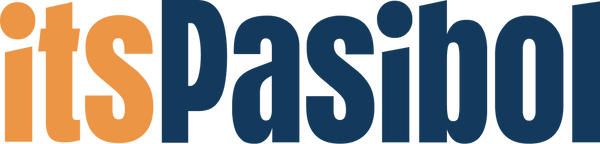
2 comments
Great post. Easy to follow. Thanks
i like this one. very clear. im not too familiar with techs today but this helped. thanks